Sun 19 2014
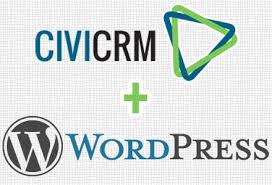
Setting up CiviCRM with WordPress
by bernt & torsten
If you are in the market for a good constituent Open Source CRM, I recommend CiviCRM. In this blog post, I will explain how to install CiviCRM for WordPress. Here are the steps that I followed to install CiviCRM for WordPress.
- Download WordPress and install it on your server
- Download CiviCRM for WordPress
- Unzip the downloaded civicrm-4.5.2-wordpress zip file
- Locate the folder that was created after unzipping –civicrm-4.5.2-wordpress – creates a folder named CiviCRM

- Locate the folder that you installed WordPress
- Move your CiviCRM folder that was created when you unzipped to wp-content -> plugins – that creates the CiviCRM folder

- Login to your WordPress admin area, select plugins, you should be able to see the CiviCRM plugin – next activate the CiviCRM plugin by selecting Activate

- When you have activated the CiviCRM plugin, go to Settings -> CiviCRM Installer

- You will probably get an error shown the first time, fill in your database settings, you can either create a new database separate from your WordPress database or you can run WordPress and CiviCRM on the same database. You also need to create a folder for files – see below

- When all your settings are ok, you will get the green light, at this point select install

- If everything went well you will get a message that tells you that CiviCRM is installed correctly, after that select settings. You will notice that the CiviCRM Installer is gone from settings and new menu items appear for CiviCRM To start CiviCRM click the CiviCRM link on the menu.

- 12. You are now ready to start configuring CiviCRM – more on that later in another article.

Tech Disillusionment
For four decades, I have worked in the tech industry. I started in the 1980s when computing...

A Poem: The Consultant's Message
On a Friday, cold and gray,
The message came, sharp as steel,
Not from those we...

Using AI to Plan Wall Repair and Gutter Installation
In this article, I will share my experience using AI to plan the work required to fix a wall...