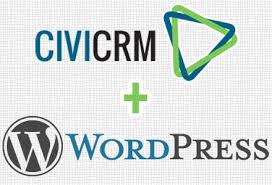
Excel to CSV with UTF8 encoding for CiviCRM
by bernt & torsten
Working with Excel where there are characters from Russian Cyrillic, Japanese, Polish and Arabic languages to make the data clean, can be an issue. Some non-English characters such as European accent marks will turn into question marks, and many others will lose their accent (e.g. “Tőkés” becomes “T?kes”) (cause: no UTF8 support)
Names beginning with an accented character will lose their first character when imported into CiviCRM (e.g. a sheet from Excel would import “Ždanoka” as “danoka”) (cause: no option to enclose fields in quotes)

Errors, strange results, and data appearing in the wrong place can happen where there are blanks in the last row (cause: unconventional line ending)
Sheets might not import at all in some international versions of Excel, e.g. French (cause: using semicolons or tabs instead of commas as delimiters)
To stop this happening, a simple workaround is to use Google Spreadsheet. Paste (values only if you have complex formulas) or import the sheet then download CSV. I just tried a contact import and it works rather well.
Another alternative is to use a text editor, open your file in it, you can now encapsulate your fields by quotes, the easiest way is to use a text editor that has the option in which you can save it with quotes on all field or an open office suite, I use the LibreOffice Calc Spreadsheet when saving select Edit filter settings

Click Save and a box comes up select Use Text CSV Format

Click the Use Text CSV Format, a box opens select Quote all text cells and click OK – this saves a .csv file that has each cell with Quotes.


Tech Disillusionment
For four decades, I have worked in the tech industry. I started in the 1980s when computing...

A Poem: The Consultant's Message
On a Friday, cold and gray,
The message came, sharp as steel,
Not from those we...

Using AI to Plan Wall Repair and Gutter Installation
In this article, I will share my experience using AI to plan the work required to fix a wall...