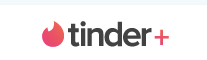
How to cancel your Tinder subscription on Android
by bernt & torsten
Tinder is a great app to find new friends or in many cases to meet someone for casual hookups, the free version has some limitation and you can subscribe to additional features.
Tinder has on top of the regular subscription added a Gold subscription service that gives you access to a new feature called “Likes You”, which basically shows you who exactly who has swiped right and liked your profile. However, to get the gold treatment, you’ll have to pay up.
The service will set you back $4.99 per month on top of your current subscription plan, which already offers quite a few premium features. These include
- Passport
- unlimited likes
- five Super Likes a day
- Rewind, which lets you undo swipes you might have made by mistake.
If you really want to step up your Tinder game, the fee just might be worth it.
Although money can’t buy you love.
Tinder Gold is easy to cancel on Android and iOS, as long as you know what you’re doing and where to head. In-app subscriptions like Tinder Gold are often handled directly through either Google or Apple, making it fast and simple to cancel the service on either platform. When you find that new love or Tinder Gold don’t give you any advantages and isn’t worth the extra cost – I will take you through the steps to remove Tinder Gold from your credit card bill entirely.
CANCEL TINDER PLUS ON ANDROID
If you’re an Android user, cancelling your Tinder Gold subscription is handled just like any other subscription service within Google Play. Because Android uses the Google Play Store to keep track of every app subscription on your phone or tablet, all you have to do it head inside the Play Store. Let’s take a look.

Start by opening up the Play Store, either by using the shortcut on your home screen or by using the application link inside your app drawer. Tap “Account” – you’ll find it navigation bar on the right.
Clicking account the new page will show you a list of all your subscriptions, payment method. Look under the heading “Subscriptions,” you will find a list of every subscription connected to your Google Play account. Depending on how many recurring subscriptions you have in your account, this page might be populated with dozens of apps, or maybe just a couple.
Scroll through the list until you find Tinder listed, you will see a cancel and update button. Update allows you to change your credit card payment method (you can use your Play balance, your Google Wallet balance, credit and debit cards, and Paypal), the “Cancel” option will allow you to cancel the subscription.

Alternately, you can also simply search the Play Store for Tinder, find the app in your listings, go to the app’s page, tap “Manage Subscriptions,” and then tap “Cancel.” Both methods will accomplish the same goal.
Your Tinder Gold account will continue to be active until the end of the current billing cycle, when your account will return to a “Tinder Free” mode. You can re-signup for Tinder Plus at anytime if you choose to return to the service.

Tech Disillusionment
For four decades, I have worked in the tech industry. I started in the 1980s when computing...

A Poem: The Consultant's Message
On a Friday, cold and gray,
The message came, sharp as steel,
Not from those we...

Using AI to Plan Wall Repair and Gutter Installation
In this article, I will share my experience using AI to plan the work required to fix a wall...